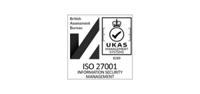Support

HOW WE SUPPORT YOU
From Service Desk to Support Calls
Use the FAQs below on Augnito Spectra to get you through any initial product query you may have with your trial or full subscription licence.
The floating 'customer support' button on this page has been added for you to easily submit your technical enquiry on any of our Augnito products and for all Textflow and/or Transcription Service IT queries.
Click the 'customer support' button and a search bar will appear where you can type your IT query and the product it relates to; a pop-up window will list a few options for you to choose from; select the most relevant and follow the on-screen instructions. Should this fail to enable you to raise an IT Support Ticket, email your query to support@scribetech.co.uk or call +44 (0)20 4517 8333 Mon-Fri business hours / +44 (0)20 3763 9038 out of hours.
From technical help to productivity-enhancing ideas
Scribetech was founded to bring technology and people together. Our expert support team is available to help you whether you’re getting started with Augnito Spectra, looking for a new outsourced transcription provider, or looking to integrate speech into your clinical system with Augnito Voice Services. We have a library of information ready to share with you.
Whatever IT support you need, whenever you need it, we’re here to solve your product issue, address your concerns, and keep your clinical data accurate and flowing. Contact us.

FREQUENTLY ASKED Augnito Spectra QUESTIONS
Find fast answers below to the most common Augnito Spectra installation and setup queries.
System Prerequisites
- Hardware - Minimum 8 GB RAM recommended.
- OS Compatibility - Windows 10 21H2 or latest OS version. All Windows Security past and latest updates should be installed.
- Internet Connectivity and Speed -
- Minimum 5 Mbps is good speed considering other bandwidth consuming apps might be running on same device.
- For Enterprise clients, enable connectivity over WSS protocol and PORT 443 should be open.
- Antivirus/Firewall - Add Augnito app under exception and trusted apps and allow mic access in AV settings. Augnito Service URLs need to be whitelisted on the network.
Connectivity checks - Open below URLs in the browser to ensure that your system is able to connect to the Augnito (Authentication and Speech) services.
- Authentication URL - https://service.augnito.ai/
- Speech URL - https://uk.apps.augnito.ai
Installation
- During installation, the installer will download and install the dependencies required for the app. Please do not skip any dependencies.
- In case the dependencies are not downloaded due to network restrictions, first manually download them and individually install each and then proceed to run the Augnito installer.
- Download URL for Augnito dependencies - https://service.augnito.ai/Installer/Augnitolib.zip
Post Installation
- If the Augnito app shortcut icon is disappearing from the desktop, please restore it from the AV quarantine and add the app as trusted in your AV settings.
- If the Augnito app fails to open and throws ‘Failed to register’ message, please run the following commands in the command prompt. If the commands do not show the system info and give an error message, the OS is corrupted.
- wmic path Win32_OperatingSystem
- wmic path Win32_computersystemproduct get uuid
- wmic baseboard get product,Manufacturer,version,serialnumber
- wmic diskdrive get model,serialNumber,size,mediaType
- Check URL whitelisting (Authentication).
- Check Internet connectivity and speed.
- Check if Account is active - contact your account handler to check in MCC.
- Further troubleshooting as per the error message shown, if any.
For Desktop
- Check URL whitelisting (Speech).
- Check Internet connectivity and speed.
- Check if the Input device is detected by the OS.
- Re-plugin the mic if external (check with inbuilt mic in case of laptop issue).
- Check if antivirus is blocking mic access for Augnito (test it by disabling the AV. If it works, mic access needs to be provided in AV settings).
For Mobile
- Uninstall the app
- While reinstalling allow the required app permissions (mic, camera, storage, etc)
Your user password can be reset through the OTP process as follows:
- Click on forgot password option and enter the given mailing ID.
- OTP will be sent on the mail id.
- Enter the OTP on the pop-up and submit.
- Enter a new password (alpha numeric format) and confirm.
- Check your Internet connectivity and bandwidth.
- Reinstall the app.
- Validate your user details used at registration.
- Check your spam folder for an email with your Augnito download link or Welcome message.
- Check internet connectivity.
- For enterprise users, check if your emails are blocked by the mail server.
Need assistance with Textflow or Augnito Voice Services?
Contact info@scribetech.co.uk for Textflow.
Email augnito.uksupport@scribetech.co.uk for support queries on Augnito Voice Services.
CERTIFICATIONS